Protect Your Data: 5 Essential Tips for Data Security
Data breaches and cyberattacks are on the rise. Personal information is a valuable commodity that hackers target to compromise identities and finances. While complete data security is impossible, you can take steps to better protect your sensitive details. This article will provide key strategies to secure your data from unauthorized access.
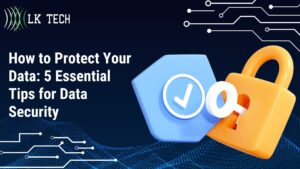
- How to Protect Your Data: 5 Essential Tips for Data Security
Use Strong Passwords
Creating strong passwords is one of the most basic but critical steps for data security and securing your online accounts and devices. Weak passwords that are short or use common words or personal information can be easily guessed or cracked by hacking tools. Instead, you need to create passwords that are long, complex, and unique for each account.
Here are some tips for strong password hygiene for data security:
- Avoid using any names, dates of birth, pet names, or other personal information that could be easy for hackers to find out about you. These make passwords far too easy to crack.
- Randomly generate passwords with a combination of upper and lower-case letters, numbers, and symbols. The more random, the better. Consider using a password manager to generate and store unique passwords.
- Make your passwords over 8 characters long, and ideally over 12 characters for important accounts like email and banking. The longer the password, the more combinations a hacker would need to attempt to brute-force guess it.
- Never reuse the same password across multiple accounts or websites. If one site gets hacked, reusing passwords allows the hacker to access all your other accounts easily. Use unique passwords everywhere.
- Consider passphrases instead of single words. A phrase like "C@t&D0gCh@seM1c3!" is highly complex yet easy to remember.
Following best practices for creating unpredictable passwords will help protect your accounts from unauthorized access by bad actors. Take password security seriously and put in the extra effort to make and manage strong, unique passwords for better data security.
Enable Two-Factor Authentication
Two-factor authentication (2FA) provides an extra layer of data security beyond just a password. It requires you to enter a secondary code from your phone when logging into an account. This means that even if a hacker manages to steal your password, they still cannot access your account without also getting the code from your physical phone. Major online platforms like Gmail, Facebook, Apple, and banking apps all support two-factor authentication.
Here's how it works:
- When logging in, after entering your password, you will be prompted for a 6 digit verification code
- This code is sent via text message or generated through an authenticator app on your smartphone
- You need physical access to your phone in order to log in successfully
By requiring both "something you know" (your password) and "something you have" (your phone's access code), 2FA protects against password theft and makes accounts far more secure. It does require a few extra steps each time you log in, but it's worth it for the added security.
Make sure to enable 2FA on any accounts with sensitive personal or financial data. As hacking techniques evolve, a password alone provides insufficient data security for crucial accounts. Adding two-factor authentication can prevent unauthorized access and protect your information.
Recognize and Avoid Phishing Attempts
Phishing is a common hacking technique that attempts to trick you into revealing personal information through deceptive emails, texts, calls or websites. Phishing messages often appear to come from a legitimate organization like a bank, credit card company or social media platform. They may claim there is a problem with your account and ask you to verify or update your details on a linked site controlled by the hacker.
It's important to recognize the signs of phishing scams:
- Unexpected emails about an account problem or requesting sensitive information
- Generic greetings like "Dear user" rather than your name
- Suspicious sender email addresses
- Embedded links to fake login pages to harvest passwords
- Spelling and grammar errors
- Threats of account suspension if you don't act quickly
Here are some tips to avoid falling victim to phishing attempts:
- Never click directly on links in unsolicited emails. Instead, manually navigate to the organization's official website.
- Ignore threats or warnings demanding immediate action. Legitimate companies won't threaten account suspension out of the blue.
- If you need to check your account status, call the company directly using the number on their official website. Don't trust any contact info in the email.
- Hover over links to preview their actual destination before clicking. Look for mismatched or suspicious URLs.
- Be skeptical of any requests for sensitive personal or financial information over email.
- Use security and spam filters to help catch more sophisticated phishing emails.
With vigilance and caution, you can recognize phishing attempts and avoid disclosing personal details that could lead to identity theft or financial fraud. When in doubt, contact organizations through their official channels rather than trusting unsolicited messages.
Install and Update Antivirus Software
Malware refers to malicious software programs designed to infect devices and systems in order to steal data and compromise data security. Viruses, spyware, ransomware and other threats can gain access through suspicious downloads, infected websites, phishing emails and more. Once installed, they can capture sensitive information like passwords, credit card numbers, and personnel files.
Antivirus software provides essential protections against these malware attacks:
- Real-time scanning detects threats from downloads, email attachments, and other sources
- Scheduled scans, search for any malicious programs already on your device
- Quarantine infected files before they can cause harm
- Blocks known malicious sites, phishing URLs, and spam emails
- Provides alerts about detected threats and attempted intrusions
It's critical to have robust antivirus protections in place across all your devices, including PCs, smartphones, and tablets. Here are some key tips:
- Research top-rated antivirus software and install it on all devices
- Enable background scanning and auto-quarantine functions for real-time defense
- Schedule weekly full scans to catch any dormant malware
- Update virus definitions regularly and install security patches for maximum effectiveness
- Renew software subscriptions to continue receiving updates and support
- Use business-grade endpoint security for multiple workplace devices
As cyber threats grow more advanced and evasive, keeping antivirus defenses current is essential. Outdated software with expired virus definitions will leave you vulnerable. Implementing strong antivirus protections and keeping them updated provides a key safeguard against data-stealing malware attacks.
Back Up Data Locally
Backing up important files both locally and remotely provides a critical defense against permanent data loss. If your devices fail, get lost or stolen, or are affected by fires, floods or other disasters, backups allow you to recover and restore your data. Cloud backups to services like Dropbox or OneDrive offer convenient anywhere access from multiple devices. However, local physical backups give you more direct control over your data. For optimal redundancy, utilize both local and cloud options.
Here are some benefits of local backup solutions:
- Store data on external media you control rather than relying solely on third party cloud services
- Faster restores from local drives compared to downloading from the cloud
- Added protection in case cloud accounts are compromised
- Physical backups work offline and won't be impacted by internet outages
- Regularly rotate multiple backup drives for redundancy
| Cloud Backups | Local Physical Backups | |
|---|---|---|
| Convenient remote access | Yes | No |
| More control over data | No | Yes |
| Dependent on provider's security | Yes | No |
| Store offsite for disaster recovery | Yes | Yes |
Options for local backups for data security include:
- External hard drives with abundant storage for entire system images and large files
- Encrypted USB flash drives for selectively backing up sensitive data
- Backup software to automate scheduled drive imaging and file backups
- Offsite storage services if disaster recovery is needed
Make sure to store at least one local backup copy in a protected offsite location in case of fires, floods or other disasters at your home or office. Rotate through multiple drives instead of overwriting the same one repeatedly. With both cloud and local backup solutions, you can more fully secure your data from loss or destruction.
In today's digital landscape, personal data faces constant threats from hackers. However, by taking proactive security measures, you can better safeguard your sensitive information from unauthorized access. Implement strong passwords, two-factor authentication, antivirus software, and local backups for essential data protection. With good data security habits, you can use the internet more safely and confidently.
For more cybersecurity advice or to discuss protecting your business data, contact the IT experts at LK Technologies. Their team stays current on the latest threats and defense strategies to keep your systems and information secure.


