If you’re using the internet and suddenly notice your router’s orange light blinking, it can be alarming. An orange light typically indicates that your router is having trouble connecting to the internet or that there’s a disruption in the connection. The blinking status is not always a major problem, but understanding its meaning can help you troubleshoot and resolve any issues quickly. Whether it’s due to network issues, cloud migration, or hardware malfunctions, identifying the cause is the first step. In this article, we’ll break down the common causes of this issue and offer solutions to restore your router’s functionality.
What Does the Orange Blinking Light on Your Router Mean?
Before diving into potential causes of a blinking orange light, it's important to understand how router indicators work. Routers have different lights that show their status, including power, internet connectivity, Wi-Fi, and sometimes even security or Ethernet indicators. These lights are usually color-coded:
- Green or White: The router is operating properly.
- Orange or Amber: There's an issue with the router’s connection, commonly to the internet.
- Flashing or Blinking: This typically indicates an ongoing process, like searching for a connection or data transfer.
The orange blinking light specifically is often a sign of an error or an unstable connection, though the exact cause can vary depending on your router model and internet service provider (ISP).
4 Common Causes for the Orange Blinking Light
If you’ve noticed an orange blinking light on your router, it’s a sign that something is affecting your connection. The reasons behind this issue can vary, but most commonly, they relate to problems with your internet connection, router settings, or network. Below are some of the most frequent causes of an orange blinking light:
1. Internet Connection Issues
One of the most common causes of an orange blinking light is a problem with your internet connection. This could be due to several reasons:
- Service Outage: If your internet provider is having an outage, your router might show an orange blink as it struggles to connect to the internet.
- Connection Failure: If there’s an issue with your ISP, such as a broken cable or signal interference, your router will struggle to connect and may show an orange blinking light.
- DNS Problems: Sometimes, DNS (Domain Name System) settings can become misconfigured or corrupted, preventing your router from accessing the internet.
2. Router Firmware Issues
Outdated or corrupt router firmware can cause a blinking orange light. Firmware is the software that allows your router to operate, and like any other software, it needs to be updated periodically. If your router's firmware is outdated, it can lead to problems with connectivity, resulting in an orange light blinking.
3. Wi-Fi Network Problems
A blinking orange light can sometimes point to issues with your Wi-Fi network, such as:
- Weak Signal: If your router is too far from your device or obstructed by walls, it may struggle to maintain a strong Wi-Fi signal, leading to connectivity issues.
- Overloaded Network: If too many devices are connected to the router, or if there’s heavy bandwidth usage, it can cause network slowdowns or disruptions.
4. Hardware Malfunctions
Another reason for the blinking orange light could be a hardware issue with the router itself. Overheating, damaged components, or faulty cables may prevent the router from functioning properly, resulting in connectivity issues. If you recently moved your router or made any physical adjustments, this could also cause issues with the device’s internal hardware.
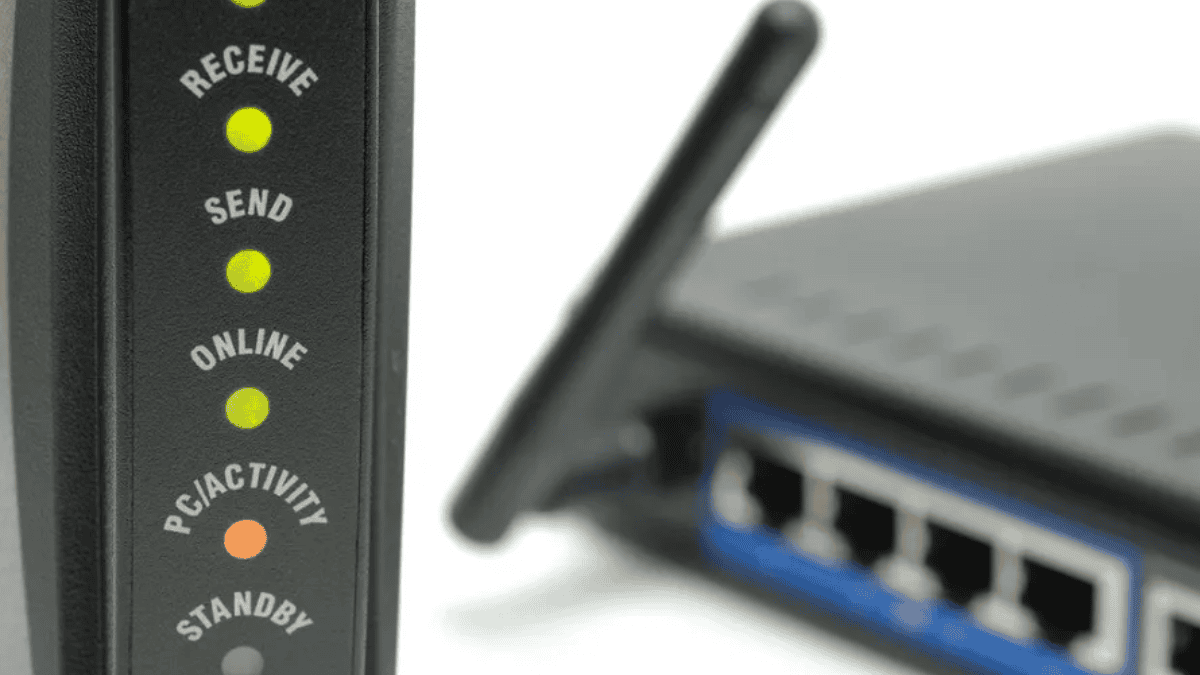
Troubleshooting the Orange Blinking Light
If you are encountering an orange blinking light on your router, it often indicates a connectivity issue that can be resolved with some basic troubleshooting. Follow these steps to identify and fix the problem. We’ll begin by checking your internet service, and then move on to rebooting, resetting, and even updating your router if needed. If the issue persists, it might be related to a hardware problem. Here’s a step-by-step guide to help you troubleshoot the orange blinking light:
1. Check the Internet Service
The first step in resolving the orange blinking light is to determine if the problem lies with your ISP. Here’s how you can check:
- Look for Service Outages: Check your ISP’s website or reach out to their customer support to see if there are any outages in your area. Most ISPs offer status pages or have dedicated customer service lines to help with this.
- Test the Connection on Other Devices: If possible, try using a different device to see if it connects to the internet. This will help you determine if the issue is isolated to one device or is affecting all of your devices.
If your ISP is not the issue, move on to the next steps.
2. Reboot Your Router
Sometimes, a simple restart can solve many connectivity issues. Rebooting your router can help clear any temporary problems affecting your connection. Follow these steps:
- Power off your router: Unplug the router from the electrical socket.
- Wait for 30 seconds to 1 minute: This gives the router enough time to reset.
- Plug the router back in: Turn it on and wait for the router to boot up completely.
After the reboot, check if the orange light stops blinking. If not, continue troubleshooting.
3. Reset Your Router to Factory Settings
If restarting doesn’t work, you may need to reset your router to factory settings. This will restore all settings to their default configuration and might help resolve issues caused by misconfigurations. To reset your router:
- Locate the reset button (usually a small pinhole button on the back of the router).
- Press and hold the button for 10-30 seconds using a paperclip or similar object.
- Wait for the router to reset and reboot.
Note that resetting the router will erase any custom settings, such as Wi-Fi passwords and network names, so be prepared to reconfigure your router after the reset.
4. Update Your Router’s Firmware
Firmware updates often contain bug fixes and improvements that can solve issues like the orange blinking light. To update your router’s firmware:
- Log into your router’s settings: To access the router's settings, simply enter its IP address into a web browser. Common default IP addresses are 192.168.1.1 or 192.168.0.1. You will need the administrator login credentials to continue.
- Check for updates: Look for the firmware update section in the router’s settings. Most modern routers will check for updates automatically, but you can also download the latest firmware from the manufacturer’s website and upload it manually.
- Install the update: Follow the on-screen instructions to update the firmware.
Once the firmware is updated, the orange blinking light may stop.
5. Check for Hardware Issues
If none of the previous steps resolve the problem, there could be a hardware issue with the router itself. Here’s how to check:
- Inspect the cables: Make sure all cables connected to the router, including power, Ethernet, and coaxial cables, are securely plugged in and not damaged.
- Overheating: Check if the router is overheating. Ensure that it is in a well-ventilated area and not obstructed by objects that could trap heat.
- Try a Different Router: If possible, try replacing the router with another one to see if the problem persists. This can help you determine if the issue is with the router or your internet connection.
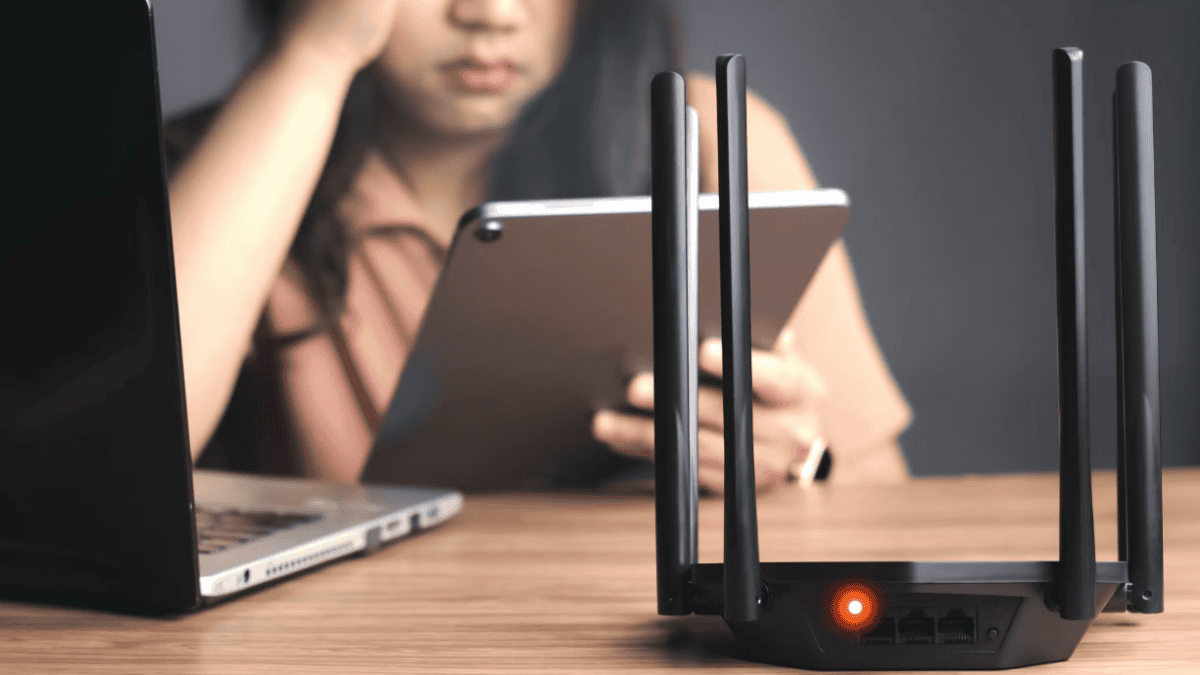
When to Contact Your ISP or Router Manufacturer
If after trying all the troubleshooting steps, the orange blinking light persists, it may be time to contact your ISP or the router manufacturer for further assistance. They can help you identify the issue and either fix it remotely or guide you through more advanced troubleshooting steps.
A blinking orange light on your router can be frustrating, but it doesn’t always mean there’s a serious problem. By understanding the causes and following the troubleshooting steps outlined in this article, you can often resolve the issue on your own. If the problem persists, don’t hesitate to contact your ISP or router manufacturer for further support. Keeping your network in top shape ensures smooth browsing, uninterrupted video calls, and lag-free gaming. For expert tech solutions, reach out to LK Tech, where we provide top-notch IT support tailored to your unique needs services If you're looking for reliable IT support, an IT company in Cincinnati can help keep your systems running efficiently. Contact us today for expert assistance.


