Efficient email management is essential for individuals and businesses alike. With the constant influx of emails, it's easy to feel overwhelmed and lose track of important messages. This is where email filtering comes in. By mastering email filtering, you can regain control over your inbox and unleash its full potential.

The Importance of Email Filtering
Email filtering is the process of automatically organizing and categorizing incoming emails based on predefined criteria. It allows you to sort through the clutter and prioritize your attention on the most relevant emails. With effective email filtering, you can save time, improve productivity, and reduce stress associated with managing a flooded inbox.
Filtering emails ensures that important messages are promptly addressed, while less critical emails are appropriately handled. This helps to stay organized, streamline workflows, and focus on priority tasks. Email filtering also enhances email security by identifying and blocking malicious emails, including phishing attempts and messages containing malware.
Benefits of Efficient Email Management
Efficient email management, facilitated by email filtering, offers several key benefits:
- Time Savings: Email filtering allows you to sort and prioritize emails automatically, saving you valuable time that would have been spent manually sifting through your inbox.
- Improved Productivity: By reducing the clutter in your inbox, email filtering enables you to focus on important emails, increasing your productivity and efficiency.
- Enhanced Organization: With email filtering, you can create folders or labels to categorize emails, making it easier to locate and retrieve specific messages when needed.
- Reduced Stress: A cluttered inbox can be overwhelming, causing stress and anxiety. Effective email filtering helps declutter your inbox, leading to a calmer and more focused mindset.
- Better Email Security: Email filtering helps protect against phishing attempts, malware, and unwanted spam messages, safeguarding your data and ensuring a secure digital environment.
To fully reap the benefits of email filtering, it's important to understand how it works and the different types of filters available. Mastering email filtering empowers you to take control of your inbox, efficiently manage emails, and maintain a more organized and productive digital communication workflow. Explore the various filtering options in your email client to configure filters that align with your specific needs and preferences. This proactive approach helps streamline communication and prioritize tasks effectively.
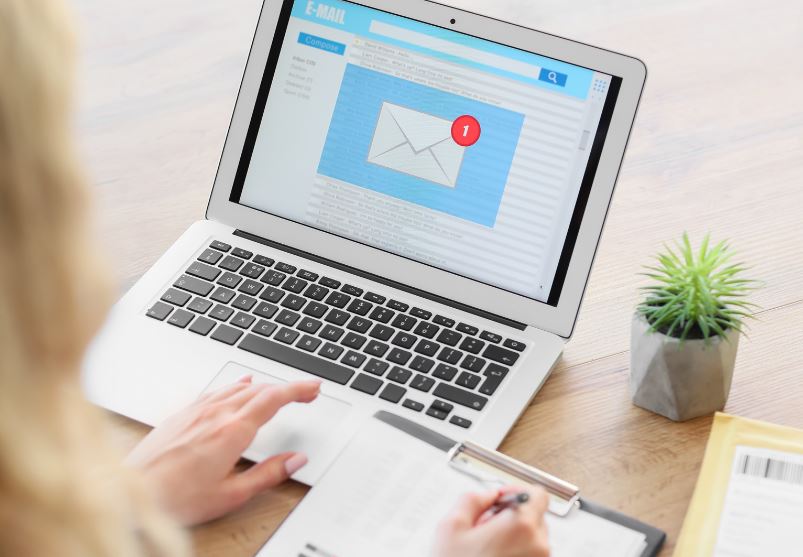
How Email Filtering Works
To effectively manage the influx of emails and keep your inbox organized, it's essential to understand the basics of email filtering and the different types of email filters available.
Understanding the Basics of Email Filtering
Email filtering is a process that allows users to automatically sort and prioritize incoming emails based on specific criteria. It works by applying predefined rules or conditions to incoming messages and directing them to designated folders or taking other actions.
Upon arrival in your inbox, the email client or server analyzes attributes such as sender, subject, or content. It then compares these against filters you've set up. If the email meets filter criteria, it's sorted accordingly. This streamlines your inbox, ensuring important emails are easily accessible while less relevant ones are organized separately.
Different Types of Email Filters
There are various types of email filters that can be utilized to manage your inbox effectively. Some common types include:
- Sender Filters: These filters allow you to specify certain email addresses or domains from which you want to receive emails or block emails. It helps to keep unwanted senders or spam messages at bay.
- Subject Filters: Subject filters allow you to filter emails based on specific keywords or phrases present in the subject line. This can be useful for categorizing emails related to a particular project or topic.
- Content Filters: Content filters analyze the content of an email, including the body text and attachments, to determine if it meets specific criteria. This type of filter is often used to identify and filter out spam emails or messages containing specific words or phrases.
- Attachment Filters: Attachment filters are designed to identify emails that contain certain types of attachments, such as executable files or specific file extensions. This helps to prevent potentially harmful files from reaching your inbox.
- Time-Based Filters: Time-based filters allow you to filter emails based on the time they were received. For example, you can create filters to automatically move or prioritize emails received during specific hours or days.
Understanding how email filtering works and the types of filters available allows you to customize your email management system to meet your specific needs. Creating and configuring filters in your email client or server automates inbox organization, saving time and ensuring important emails are prioritized and easily accessible. This proactive approach enhances productivity by reducing clutter and focusing attention on critical communications.
Setting Up Email Filters
To make the most of email filtering, it's essential to configure filters in your preferred email client. By setting up filters, you can automate the organization and management of your incoming emails, saving you time and improving your overall productivity. Here, we will explore how to configure filters in popular email clients and how to create custom rules for specific needs.
Configuring Filters in Popular Email Clients
Most email clients provide built-in options for setting up email filters. Below, we outline the general steps for configuring filters in some popular email clients:
Microsoft Outlook
- Open Outlook and go to the "File" tab.
- Click on "Manage Rules & Alerts" or "Rules and Alerts" (depending on the version of Outlook).
- In the "Rules and Alerts" window, click on "New Rule."
- Select the conditions you want to apply to incoming emails, such as sender, subject, or keywords.
- Choose the actions you want the filter to perform, such as moving the email to a specific folder or marking it as read.
- Click "Finish" to save the rule and activate the filter.
Gmail
- Open Gmail and click on the gear icon in the top-right corner.
- Select "Settings" from the dropdown menu.
- Go to the "Filters and Blocked Addresses" tab.
- Click on "Create a new filter."
- Specify the criteria for the filter, such as sender, subject, or keywords.
- Choose the actions you want the filter to perform, such as archiving, applying a label, or forwarding the email.
- Click on "Create filter" to save the filter and apply it to incoming emails.
Apple Mail
- Open Apple Mail and go to the "Mail" menu.
- Click on "Preferences" and select the "Rules" tab.
- Click on "Add Rule" or the "+" button.
- Define the conditions for the filter, such as sender, subject, or keywords.
- Choose the actions you want the filter to perform, such as moving the email to a specific mailbox or deleting it.
- Click on "OK" to save the rule and activate the filter.
Creating Custom Rules for Specific Needs
In addition to the built-in options provided by email clients, you can also create custom rules to cater to your specific needs. Custom rules allow you to define unique criteria and actions for your email filters. Here are some examples of custom rules you can create:
- Automatically forwarding emails from a specific sender to another email address.
- Flagging emails with certain keywords for urgent attention.
- Moving emails with attachments to a designated folder for easy access.
To create custom rules, follow the steps provided by your email client for setting up filters. Look for options that allow you to define specific criteria and actions based on your requirements.
Configuring filters in your email client and creating custom rules enables effective management of incoming emails, keeping your inbox organized and workflow streamlined. Regularly reviewing and updating filters ensures their ongoing effectiveness. It's essential to strike a balance to avoid over-filtering and potentially missing important emails. Adjust filters as needed to optimize efficiency while ensuring all critical communications are promptly addressed.

Advanced Filtering Techniques
In email filtering, advanced techniques can refine and customize filters for better inbox management. Two effective strategies include using keywords and phrases, as well as employing sender and recipient filters.
Using Keywords and Phrases
Keywords and phrases play a crucial role in email filtering as they allow you to target specific types of emails based on the content within them. By identifying commonly used words or phrases associated with certain types of emails, you can create filters that automatically categorize or prioritize incoming messages.
For example, if you frequently receive emails related to a specific project or topic, you can set up a filter that looks for specific keywords in the subject line or body of the email. This filter can then automatically label or route those emails to a designated folder, making it easier for you to find and manage them.
To create effective keyword-based filters, consider the following tips:
- Choose keywords and phrases that are specific to the emails you want to filter.
- Use quotation marks around phrases to ensure the filter matches the exact wording.
- Combine multiple keywords or phrases using logical operators (AND, OR) to create more complex filters.
- Regularly review and update your keyword filters to adapt to changes in your email patterns and priorities.
Utilizing Sender and Recipient Filters
Sender and recipient filters are another powerful tool in email filtering. These filters allow you to automatically sort or prioritize emails based on the email address of the sender or recipient.
If you receive a high volume of emails from specific senders or need to prioritize emails from certain recipients, you can create filters that take action based on the email addresses involved. For example, you can set up a filter to automatically mark emails from a particular client as important or send emails to a specific folder.
To utilize sender and recipient filters effectively, consider the following tips:
- Identify the senders and recipients that are important to you or require special attention.
- Create filters that match specific email addresses or domains.
- Combine sender and recipient filters with other criteria, such as keywords or subject lines, to create more precise filters.
- Regularly review and update your sender and recipient filters to ensure they align with your changing needs.
Employing advanced filtering techniques such as using keywords, phrases, sender, and recipient filters enhances email management and streamlines your inbox. These methods automate email organization and prioritize messages, saving time and ensuring important communications are readily accessible.
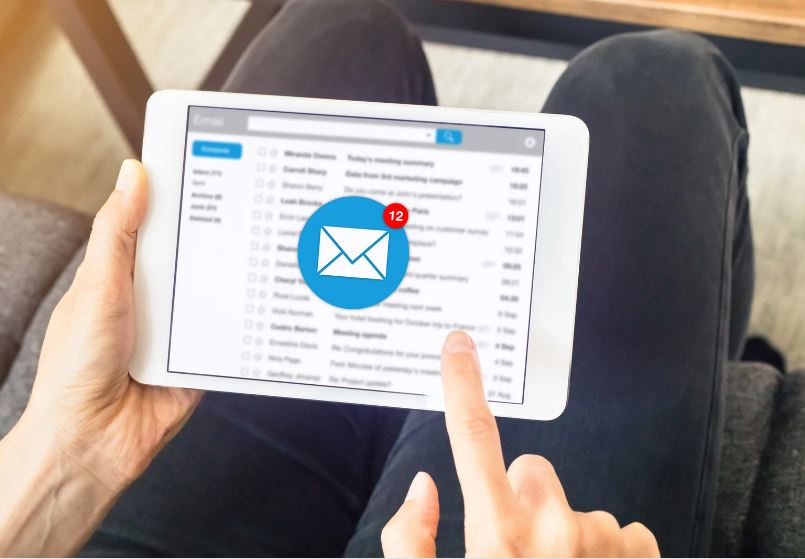
Best Practices for Effective Email Filtering
To make the most of email filtering and ensure efficient email management, it's important to follow some best practices. By implementing these practices, you can optimize your email filtering system and avoid missing important messages or over-filtering.
Regularly Reviewing and Updating Filters
Email filtering is not a one-time setup process. To maintain an effective filtering system, it's crucial to regularly review and update your filters. As your email patterns change over time, it's essential to adjust your filters accordingly.
Here are some key points to keep in mind when reviewing and updating your filters:
- Analyze Filter Performance: Regularly assess the performance of your filters to identify any potential issues or areas for improvement. Look for patterns in emails that are being filtered incorrectly or important messages that are being missed.
- Adjust Filter Rules: Based on your analysis, make necessary adjustments to your filter rules. Add new rules to capture specific types of emails or modify existing rules to improve accuracy.
- Consider Feedback: Pay attention to feedback from your team or clients regarding the effectiveness of your email filters. This feedback can provide valuable insights into potential improvements or issues that need to be addressed.
Regularly reviewing and updating your filters ensures that your email filtering system remains effective and aligned with your evolving email needs.
Avoiding Over-Filtering and Missing Important Emails
While email filtering is designed to streamline your inbox and reduce clutter, it's important to strike a balance and avoid over-filtering. Overzealous filtering can result in important emails being missed or sent to the wrong folders. Here are some strategies to avoid over-filtering:
- Test Filters Thoroughly: Before deploying new filters or making significant changes to existing ones, thoroughly test them to ensure they are accurately capturing the intended emails. Carefully review the results and make necessary adjustments before implementing them on a large scale.
- Use Whitelists and Safe Sender Lists: Whitelists allow you to specify email addresses or domains that should always be allowed into your inbox, regardless of other filtering rules. Utilize these lists for critical contacts or senders to prevent important emails from being inadvertently filtered out.
- Monitor Spam Folder: Regularly check your spam folder to ensure that legitimate emails are not being classified as spam. If you find important messages there, mark them as "not spam" to teach your email client to recognize them correctly in the future.
Being mindful of over-filtering and regularly checking for missed emails helps strike a balance between reducing clutter and ensuring important messages are not overlooked.
Efficient email filtering requires an ongoing commitment to review, adjust, and fine-tune your filters. By following these best practices, you can optimize your email management system and ensure that important messages are received while keeping your inbox organized and clutter-free.

Enhancing Email Security with Filtering
Email filtering not only helps with efficient email management but also plays a crucial role in enhancing email security. This way, you can protect your inbox against phishing and malware attacks, as well as filter out spam and unwanted messages.
Protection Against Phishing and Malware
Phishing attacks have become increasingly sophisticated, making it essential to have robust email filtering in place. Email filters can detect suspicious emails and prevent them from reaching your inbox, reducing the risk of falling victim to phishing scams. These filters analyze various attributes of an email, such as sender reputation, subject line, and content, to identify potential phishing attempts.
In addition to phishing, email filters can also protect against malware. Malicious attachments and links embedded within emails can lead to the installation of harmful software on your devices. By utilizing email filters, you can automatically block or quarantine emails containing malicious attachments or suspicious links, safeguarding your systems and data.
To further enhance email security, it is recommended to educate yourself and your team about common phishing techniques, such as email spoofing and deceptive URLs. Stay vigilant and exercise caution when interacting with emails, even if they seem legitimate.
Filtering Out Spam and Unwanted Messages
Spam emails can be a significant nuisance, cluttering your inbox and wasting valuable time. Email filters can effectively identify and filter out spam, ensuring that only legitimate emails make it to your inbox. These filters use various techniques, including blacklisting known spam senders, analyzing email content for spam-like characteristics, and leveraging machine learning algorithms to adapt to new spam patterns.
Unwanted messages can go beyond traditional spam and include newsletters, promotional emails, and other non-essential communications. Email filters allow you to create rules and filters to automatically redirect or delete such messages, reducing inbox clutter and improving productivity.
Implementing email filters to combat spam and unwanted messages helps maintain a streamlined inbox focused on important and relevant communications. Remember to regularly review and update your email filters to ensure that they are effectively capturing and filtering out spam and unwanted messages. Avoid over-filtering, as this may lead to important emails being mistakenly categorized as spam. Regularly check your spam or junk folder to ensure that no legitimate emails have been incorrectly marked as spam.
Overall, email filtering is not only about managing your inbox efficiently but also about enhancing email security. By protecting against phishing and malware attacks and filtering out spam and unwanted messages, you can create a safer and more productive email environment. Implementing a robust email filtering system is an essential component of your overall IT security strategy.

Enhance Email Security with LK Tech!
Safeguard your business communications with LK Tech's robust email filtering solutions. As a trusted provider of Email Security Services in Cincinnati, we specialize in protecting your organization from phishing attacks, malware, and spam. Our advanced filtering technologies ensure that only legitimate emails reach your inbox, bolstering your defense against cyber threats.
Contact us today to strengthen your email security and safeguard your business's sensitive information with our reliable solutions.


