Email synchronization issues are a common problem that can disrupt your ability to send, receive, and manage emails across different devices. Whether you're using an email client like Outlook, Apple Mail, or a web-based service like Gmail, synchronization problems can occur for several reasons. These issues can range from simple misconfigurations to more complex server-related problems. Fortunately, there are a variety of solutions to address these issues, including utilizing cloud computing services to improve synchronization and ensure seamless email management.
In this article, we'll explore the main causes of email synchronization problems and provide step-by-step solutions to fix them. With these tips, you can quickly get your email syncing smoothly again across all your devices.
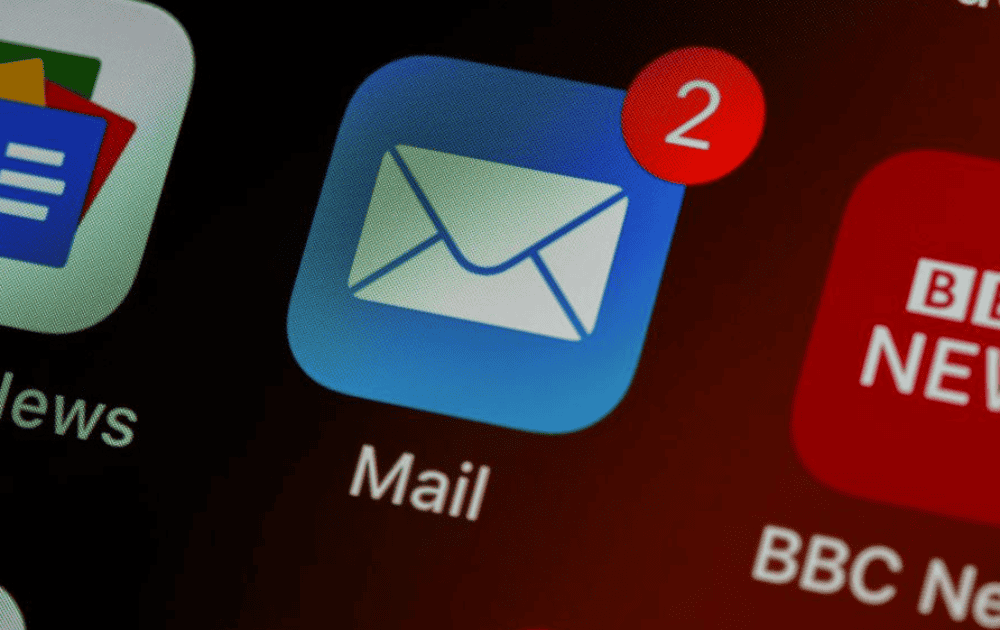
Understanding Email Synchronization Issues
Before diving into solutions, it's important to understand what email synchronization is and why issues may arise. Email synchronization ensures that all your devices are updated with the latest messages, folders, and settings. When you check your email on one device, the changes should automatically appear on your other devices, whether it's your phone, tablet, or desktop.
However, synchronization problems can prevent this from happening. Common symptoms include emails not appearing across devices, folders not syncing, or messages being stuck in the outbox.
Common Causes of Email Sync Problems
There are several reasons why email synchronization issues can occur. The most common causes include:
- Incorrect Account Settings: If the email server settings are configured incorrectly, your devices may not be able to sync properly.
- Server Outages: Sometimes, the email service provider may experience technical difficulties that prevent proper synchronization.
- App or Software Bugs: Email clients and apps occasionally have bugs or glitches that prevent them from syncing correctly with the server.
- Connectivity Issues: Slow or unstable internet connections can cause synchronization delays or failures.
- Storage Limits: If your inbox or email client is at its storage limit, synchronization can be interrupted.
Now that we know what causes synchronization problems, let's look at practical steps you can take to fix these issues.
Fixing Email Synchronization Issues: Step-by-Step Solutions
If you're experiencing issues with email synchronization, don't worry—there are several steps you can take to fix the problem. Below, we've outlined a series of simple solutions that can help you get your email working properly again. Whether it's checking your internet connection, verifying account settings, or addressing server-side issues, each solution is designed to help you identify and resolve the root cause of the problem. Follow these steps to quickly troubleshoot and restore smooth email syncing across your devices.
1. Check Your Internet Connection
One of the first things to check when troubleshooting email synchronization issues is your internet connection. A slow or unstable connection can cause delays in sending and receiving emails, and in some cases, may prevent emails from syncing altogether.
Solution:
- Test your internet connection: Use a speed test tool to check if your connection is stable. If your internet is slow, try switching to a different network or reset your router.
- Switch to a stronger connection: If you're on a Wi-Fi connection, try switching to a wired connection or use mobile data as a backup.
A stable and reliable internet connection is essential for smooth email synchronization. Make sure your connection is strong before proceeding with other fixes.
2. Verify Email Account Settings
Incorrect account settings are one of the most common causes of synchronization issues. If your email account settings, such as the incoming and outgoing server details, are misconfigured, your devices will not be able to sync with the email server.
Solution:
- Check server settings: Log into your email account through the webmail interface or email client, and verify that the incoming and outgoing server settings match the settings recommended by your email provider. For example, for Gmail, the incoming server should be imap.gmail.com, and the outgoing server should be smtp.gmail.com.
- Ensure correct authentication: Make sure that the authentication method (usually "password" or "OAuth") is set correctly and that you have entered the correct credentials.
- Update settings if necessary: If your email client has outdated settings, update them to the latest recommended settings.
Ensuring your account settings are configured correctly, you can resolve a variety of synchronization issues.
3. Restart Your Device or Email Client
At times, the easiest fix is to reboot your device or email application. This can resolve any temporary errors that may be affecting synchronization.
Solution:
- Restart the email client: Close and reopen your email client (such as Outlook, Thunderbird, or Apple Mail) to reset its connection with the email server.
- Restart your device: If restarting the email client doesn’t work, try restarting your computer, phone, or tablet. This can help refresh the device's network connection and resolve minor software issues.
A fresh start can help eliminate minor errors that might be affecting the email synchronization process.
4. Update Your Email Client or App
Outdated software is another potential cause of email synchronization issues. Email clients and apps are regularly updated to improve performance and fix bugs. If your email client is outdated, it may not work correctly with newer server protocols.
Solution:
- Check for updates: Go to your email client’s settings or app store and check if there are any updates available. Install the latest version of the software to ensure it works correctly with your email server.
- Use the web version: If you continue to experience issues with your email client, try accessing your email through the web version (e.g., Gmail.com, Outlook.com) to see if the problem persists. This can help isolate whether the issue lies with the client or the server.
Keeping your software up to date, you can avoid bugs and ensure compatibility with the latest synchronization protocols.
5. Clear Cache and Data
Cached data can sometimes cause issues with email synchronization. If your email app or client has accumulated too much cached data, it may prevent new messages from syncing or cause delays.
Solution:
- Clear cache in email apps: On mobile devices, go to your device’s settings, find the email app, and clear its cache. This will force the app to reload fresh data from the email server.
- Clear data in email clients: On desktop email clients, you may need to clear stored cache or rebuild your email profile. This will remove any corrupted files that may be hindering synchronization.
Clearing cache and data can help your email client sync more effectively by forcing it to retrieve fresh information.
6. Re-add Your Email Account
If the previous steps haven’t resolved the issue, you may need to remove and re-add your email account. This can fix problems caused by incorrect account configurations or corrupted data.
Solution:
- Remove the email account: Go to your email client or app settings and remove the problematic email account.
- Re-add the account: After removing the account, add it back using the correct server settings. This will create a fresh connection between your device and the email server.
Re-adding your account can often resolve complex synchronization issues by resetting the connection.
7. Check for Server-Side Problems
Sometimes, synchronization issues arise not because of your device or email client, but because of server-side problems. If the email service provider is experiencing outages or server issues, it can prevent synchronization across devices.
Solution:
- Check service status: Visit the email provider’s service status page (for example, Gmail’s status page or Microsoft’s Office 365 status page) to see if there are any ongoing issues with the email servers.
- Wait for resolution: If server problems are identified, you may need to wait until the service provider resolves the issue.
If the problem lies with the email service provider’s servers, you can only wait for them to fix the issue.
8. Adjust Synchronization Settings
Many email clients and apps have built-in synchronization settings that can be adjusted to improve performance. For example, your device might only sync emails from the last 30 days or may not sync certain folders.
Solution:
- Change sync settings: Open your email client’s settings and adjust synchronization settings. Make sure all folders are set to sync, and choose an appropriate time range for syncing emails.
- Enable push notifications: If available, enable push notifications or real-time syncing to ensure your email is always up-to-date across all devices.
Fine-tuning synchronization settings, you can optimize the syncing process and avoid issues like missing emails.

9. Check for Storage Limitations
Another potential cause of email synchronization issues is reaching your storage limit. If your inbox or email client has a storage limit, you may not be able to sync new messages until you free up space.
Solution:
- Delete unnecessary emails: Remove old or unnecessary emails, especially those with large attachments, to free up space.
- Upgrade your storage plan: If you're using a service with a limited storage capacity (such as a free Gmail account), consider upgrading to a paid plan for more storage.
Freeing up storage space can help ensure that your email client continues to sync properly.
Problems with email syncing can be annoying, but by following the correct troubleshooting methods, you can easily fix them and ensure smooth communication across all your devices. By ensuring correct settings, updating your software, and checking for server-side issues, you can keep your email running smoothly.
Experience the Power of Seamless Solutions with LK Tech
If you're still encountering issues after following these steps, reach out to your email service provider for additional support. By being patient and taking the right steps, you can resolve synchronization problems and ensure your inbox remains in sync across all devices. At LK Tech, we offer top-notch IT support tailored to your unique needs, helping you optimize email functionality and solve complex IT challenges. If you're looking for an IT company in Cincinnati to assist with your email synchronization or other tech needs, contact us today! We're here to provide fast, reliable solutions for all your IT requirements.


