A browser cache is a storage mechanism in web browsers that saves copies of web pages, images, and other multimedia content. This storage allows the browser to load previously visited websites more quickly by retrieving content from local storage rather than downloading it anew from the web. IT support outsourcing often includes managing browser caches to ensure optimal performance for users. The cache works by temporarily storing web files when a user visits a site, thereby improving loading speed and overall browsing performance.
Importance of Clearing Browser Cache
Clearing the browser cache periodically is crucial for a variety of reasons. Over time, the stored data may become outdated or corrupted, leading to various browsing issues such as slow performance, incorrect page rendering, and difficulties logging in to websites.
| Reason | Benefit |
| Update Content | Ensures that the most current versions of web pages are loaded |
| Resolve Issues | Fixes problems related to outdated or corrupted cached files |
| Improve Performance | Speeds up the browser by removing unnecessary stored data |
| Free Up Space | Reduces storage usage on the device by deleting cached files |
Regularly clearing the browser cache helps maintain optimal browsing performance and ensures that users have the most current and accurate web experience. This is particularly important for businesses relying on up-to-date information and smooth functionality for their online activities.
Manual Methods to Clear Browser Cache
Clearing the browser cache can help resolve various issues and improve the performance of your browsing experience. Below are step-by-step guides for clearing cache in Chrome, Firefox, and Safari.
Step-by-Step Guide for Clearing Cache in Chrome
- Open Chrome and click on the three vertical dots (menu) in the top-right corner.
- Hover over "More tools" and select "Clear browsing data."
- A new tab will open. Select "All time" from the time range dropdown.
- Select the option labeled "Cached files and images."
- Click on the "Clear data" button.
Step-by-Step Guide for Clearing Cache in Firefox
- Open Firefox and click on the three horizontal lines (menu) in the top-right corner.
- Click on "Options" (or "Preferences" on a Mac).
- Go to the "Privacy & Security" panel.
- Scroll down to the "Cookies and Site Data" section.
- Click on "Clear Data…"
- Ensure "Cached Web Content" is checked.
- Click the "Clear" button.
Step-by-Step Guide for Clearing Cache in Safari
- Open Safari and click on "Safari" in the menu bar at the top of the screen.
- Select "Preferences."
- Go to the "Advanced" tab.
- Select the option labeled "Display the Develop menu in the menu bar."
- Close the "Preferences" window.
- Click on "Develop" in the menu bar.
- Select "Empty Caches."
Following these instructions, you can effectively clear the cache in your respective browser, aiding in smoother and more efficient browsing.
Automatic Tools for Clearing Browser Cache
For those who prefer a more hands-off approach, automatic tools for clearing browser cache are a convenient solution. These tools can be configured to clear the cache at specified intervals, ensuring that the browser performs optimally without manual intervention.

Overview of Automatic Cache Clearing Tools
Automatic cache clearing tools come in various forms, from standalone software to browser extensions. They are designed to perform repetitive maintenance tasks, helping to keep the browser free of outdated files and data. Here are some common features of these tools:
- Scheduled Clearing: Allows users to set specific times or intervals for cache clearing.
- Selective Clearing: Offers options to clear cache from specific websites or types of data.
- Performance Monitoring: Tracks browser performance and triggers cache clearing when certain thresholds are met.
- User-Friendly Interface: Easy-to-use dashboards for configuring and controlling settings.
Benefits and Drawbacks of Using Automatic Tools
Using automatic tools for clearing browser cache comes with its own set of advantages and disadvantages.
Benefits:
- Time-Saving: Eliminates the need for manual cache clearing, saving valuable time.
- Consistency: Ensures that the cache is cleared regularly and consistently.
- Customization: Offers flexibility with scheduled tasks and selective clearing.
- Improved Performance: Regular cache clearing can result in faster and more efficient browsing.
Drawbacks:
- Resource Usage: Some tools may consume system resources, potentially slowing down the device.
- Cost: Premium features or tools may require a subscription or one-time purchase.
- Overreliance: Users may become dependent on the tool and overlook manual troubleshooting techniques.
Understanding the features, benefits, and drawbacks of automatic cache clearing tools, IT professionals and SMEs can make informed decisions on how best to maintain optimal browser performance.
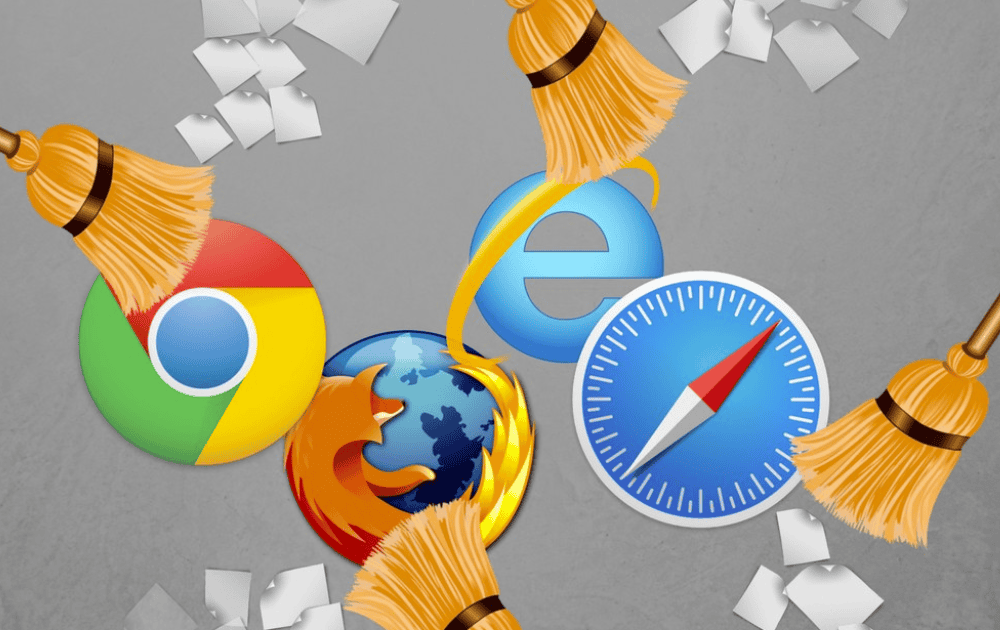
Clearing Cache on Mobile Devices
Clearing Cache on Android Devices
Clearing the browser cache on Android devices is a crucial step in maintaining optimal performance. Here's a simple guide:
- Open the browser on your Android device.
- Tap the menu icon (three dots) in the top-right corner.
- Select "Settings" from the dropdown menu.
- Navigate to "Privacy" or "Privacy and Security".
- Tap on "Clear browsing data".
- Choose the time range. For a complete clear-out, select "All time".
- Ensure "Cached images and files" is selected.
- Tap "Clear data" or "Clear cache".
Clearing Cache on iOS Devices
Clearing the cache on iOS devices can help improve browser efficiency. Here's how to do it:
- Open the browser on your iOS device.
- Tap the menu icon (usually represented by three horizontal lines or dots).
- Go to "Settings".
- Find and select "Privacy" or "Privacy and Security".
- Tap on "Clear browsing data".
- Select the time range. For a comprehensive clear, choose "All time".
- Make sure "Cached images and files" is checked.
- Tap "Clear data" or "Clear cache".
Connect Innovation to Execution with LK Tech
Following these steps, both Android and iOS users can efficiently clear their browser cache, ensuring a smoother and more responsive browsing experience. This simple process resolves common browser performance issues while improving web page loading speeds. At LK Tech, we provide top-notch IT support in Cincinnati tailored to your unique needs, ensuring your systems run at their best. If you're looking for reliable IT services, contact us today to see how we can assist you!


