A slow internet connection can be incredibly frustrating, especially when you rely on it for work, streaming, gaming, or staying connected with friends and family. This is where IT support can be invaluable, helping you diagnose issues and implement solutions. Fortunately, there are several strategies you can implement to troubleshoot and improve your internet speed. In this article, we’ll explore various tips and tricks that can help you identify the cause of your slow connection and enhance your overall online experience.
1. Test Your Internet Speed
Before diving into troubleshooting, it’s essential to understand the current state of your internet connection. Use an online speed test tool like Speedtest.net or Fast.com to check your download and upload speeds. This data can help you determine if you're getting the service you pay for and if there’s a significant issue with your connection.
What to Look For:
- Download Speed: The speed at which data is transferred from the internet to your device.
- Upload Speed: The speed at which data is transferred from your device to the internet.
- Ping Rate: The time it takes for data to travel to a server and back. A lower ping indicates a more responsive connection.
2. Restart Your Router and Modem
Sometimes, the simplest solutions are the most effective. Restarting your router and modem can resolve many connectivity issues by clearing temporary glitches and refreshing your network connection.
How to Restart:
- Unplug the power cables from your router and modem.
- Wait for about 30 seconds.
- Plug the modem back in first and wait for it to fully restart.
- Once the modem is back online, plug in the router and wait for it to reboot.
3. Check Your Wi-Fi Signal
If you’re using a wireless connection, your Wi-Fi signal strength can significantly impact your internet speed. Physical obstructions, distance from the router, and interference from other devices can weaken the signal.
Tips for Improving Wi-Fi Signal:
- Position Your Router: Place your router in a central location in your home, away from walls and obstructions.
- Reduce Interference: Keep the router away from devices like microwaves, cordless phones, and Bluetooth devices that may interfere with the signal.
- Upgrade Your Router: If your router is several years old, consider upgrading to a newer model that supports the latest Wi-Fi standards (e.g., Wi-Fi 5 or Wi-Fi 6).
4. Limit Bandwidth-Heavy Applications
Running multiple applications that consume a lot of bandwidth simultaneously can slow down your internet connection. Streaming videos, downloading large files, and online gaming can all contribute to reduced speeds.
How to Manage Bandwidth:
- Pause Downloads: If you’re downloading large files, pause them temporarily while you need a faster connection.
- Close Unused Applications: Close any unnecessary applications or browser tabs that may be using bandwidth.
- Schedule Updates: Schedule software and system updates during off-peak hours when you're not using the internet.
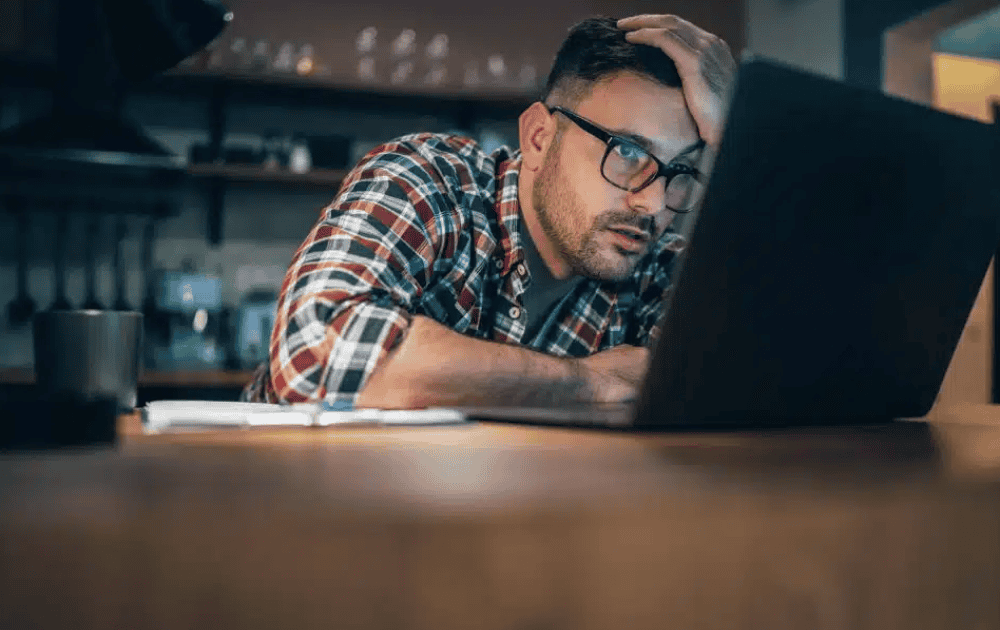
5. Secure Your Network
An unsecured Wi-Fi network can be accessed by unauthorized users, leading to slow internet speeds. It’s important to ensure that your network is secure and that only authorized devices are connected.
Tips for Securing Your Network:
- Change Default Passwords: Update the default username and password for your router.
- Use WPA3 Security: Ensure your Wi-Fi uses the latest encryption standard (WPA3) to protect your network.
- Monitor Connected Devices: Regularly check the list of devices connected to your network and disconnect any unfamiliar ones.
6. Update Router Firmware
Router manufacturers often release firmware updates to improve performance and security. Keeping your router’s firmware up to date can help resolve issues and enhance overall speed.
How to Update Firmware:
- Access your router’s admin panel by entering its IP address in a web browser.
- Log in using your admin credentials (check the router manual for the default login if you haven’t changed it).
- Look for a section labeled “Firmware Update” or “Router Update” and follow the prompts to install any available updates.
7. Change Your DNS Settings
Your Domain Name System (DNS) settings can impact internet speed. Sometimes, switching to a faster DNS server can result in quicker load times for websites.
Recommended Public DNS Servers:
- Google DNS: 8.8.8.8 and 8.8.4.4
- Cloudflare DNS: 1.1.1.1 and 1.0.0.1
How to Change DNS Settings:
- Open your computer’s network settings.
- Locate your network connection (Wi-Fi or Ethernet) and access its properties.
- Find the DNS settings and enter the preferred DNS servers mentioned above.
8. Use an Ethernet Cable
If you’re experiencing slow speeds on Wi-Fi, consider switching to a wired connection using an Ethernet cable. Wired connections are generally more stable and faster than wireless connections.
Benefits of Ethernet:
- Reduced Interference: Ethernet connections are less susceptible to interference from other devices.
- Higher Speeds: They often provide faster and more consistent speeds compared to Wi-Fi.
- Lower Latency: Wired connections typically have lower ping rates, enhancing online gaming and video conferencing experiences.
9. Upgrade Your Internet Plan
If you've tried all the above tips and are still experiencing slow internet, it might be time to consider upgrading your internet plan. Assess your online activities and determine if your current plan meets your needs.
Factors to Consider:
- Number of Users: If multiple people are using the internet simultaneously, you may need a higher-speed plan.
- Type of Activities: Streaming in 4K, online gaming, and video conferencing all require higher speeds.
- Availability: Check with your internet service provider (ISP) for available plans in your area.
10. Contact Your Internet Service Provider
If your internet speed remains slow despite trying these tips, it may be an issue with your ISP. Contact their customer support to report your problem and seek assistance. They can help diagnose the issue, check for outages, and offer potential solutions.
When to Contact Your ISP:
- If your speed tests consistently show lower speeds than your plan promises.
- If you experience frequent disconnections or other connectivity issues.
- If your router and modem appear to be functioning properly.

Revolutionize Your IT Approach with LK Tech
Incorporating robust cybersecurity practices into your IT infrastructure not only protects your internet connection from vulnerabilities but also strengthens your business against cyber threats and data breaches. Prioritizing these cybersecurity measures is essential for maintaining a stable and reliable internet connection in today's evolving digital landscape. At LK Tech, we offer fast, high-quality IT services that ensure your systems are secure and efficient. If you're looking for expert support from an IT company in Cincinnati, don’t hesitate to contact us today to discover how we can enhance your internet performance and security!


